[threecol_two]
Activation: place within a File menu item and activate from there.
This macro allows the user to save the path details of any open ScorBox sessions to a “session file” that can then be accessed the next time the ScorBox launch pad is invoked. I have not assigned a hotkey for this macro; I won’t be running it that frequently, and I wouldn’t remember the hotkey then in any event. Instead, I activate this macro from my master menu. First, I navigate into the “File” menu item:
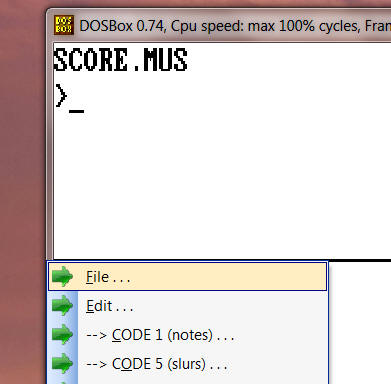
Next, I activate the macro from the items that appear:
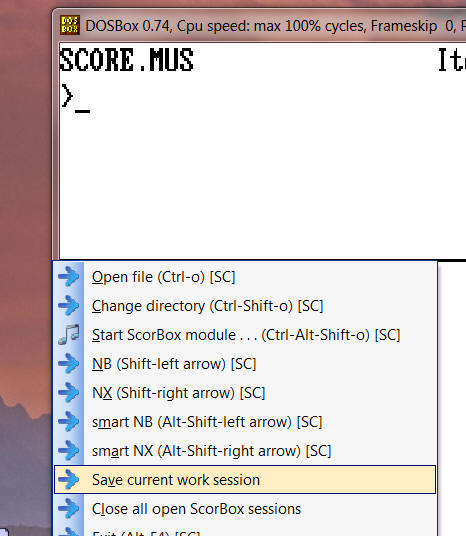
This will open a dialog box that displays all ScorBox sessions that are currently running and provides the user with the option to save the path information of all open sessions to a “session file,” or of selectedsessions only:
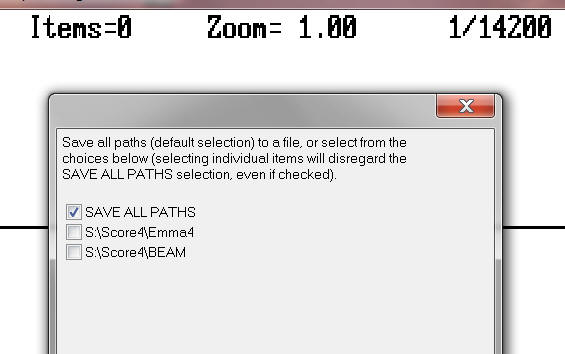
Note that it is possible to check both “SAVE ALL PATHS” as well as selected directories only (which would be a contradiction). This is on account of an interface limitation of Macro Express: the current version of Macro Express does not allow for the inclusion of both radio buttons and check boxes within the same dialog box. For convenience, and in order to avoid having to click through several dialog boxes (one with radio buttons, the next one with check boxes), I have set up the logic of this dialog box in such a way that selecting any of the listed directories directly will disregard the SAVE ALL PATHS option, whether the box is checked or not. Anyway, once you have selected your choice, the following dialog box appears:
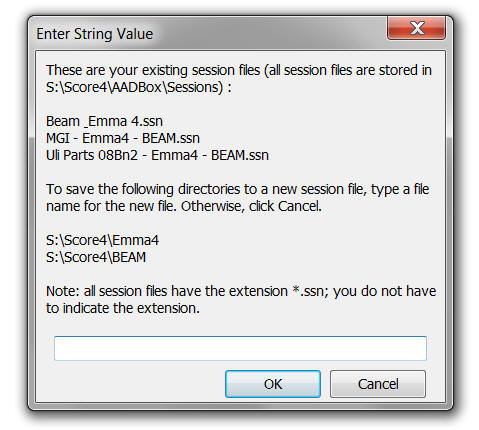
This dialog box lists any “session files” you may already have created and then confirms to you the path information for each directory you have indicated you wish to save. Then name the new session file anything you wish (you may want to use brief references to the paths within the file name as a simple clue). Note that all such “session files” receive the extension *.ssn.
When you next invoke the launch pad in order to launch Score (ver. 3 or 4), the “session files” you create with this macro can be accessed in this manner. Select option 4:
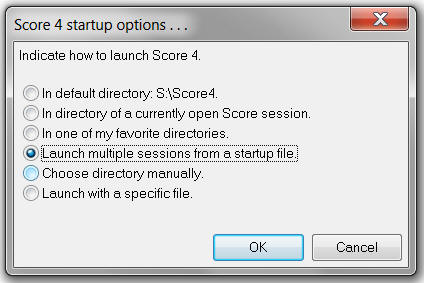
Next, all “session files” available on your system (that is, files you yourself have created with the above procedure) appear in a list. Choose one of them:
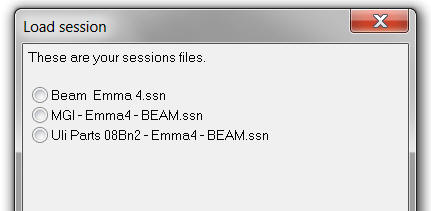
A confirmation dialog will inform you which directory structure would be loaded:
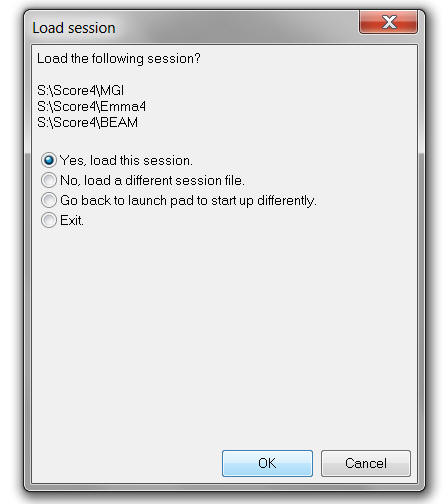
Once you click “OK,” as many ScorBox sessions as required will launch automatically, in each of the directories indicated in the session file. Note that each session will open with a blank screen; that is to say: no individual files will be opened. But you can then quickly load your desired work files into each open session.
Note that you do not indicate where to store your sessions files. They will be stored automatically in a directory entitled “Sessions” within your ScorBox support directory. If a “Sessions” directory does not yet exist there, it will be created automatically. You can view, edit, or create session files directly in that directory yourself, if you wish.
Within Macro Express, position “Save current work session” into “General issues”:
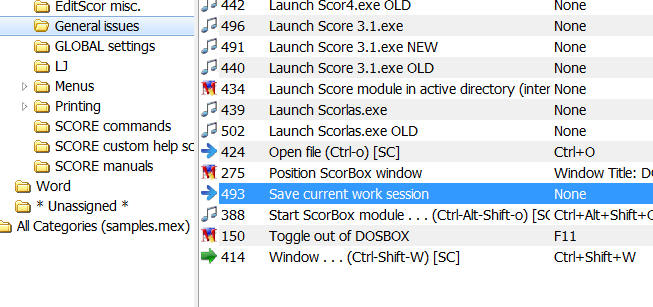
Posted by Jürgen Selk
initial posting: 24 March 2011.
[/threecol_two]
[threecol_one_last]
Download file:
Macro Express module:
- Save current work session
Support file:
- drive-mounts.txt
To avoid double-postings of macros on this site, this macro and the support file are included on the REQUIRED MACROS page.
The “support file” must be placed into your ScorBox support directory, as indicated in User variable “ScorBoxSupportFiles.”
[/threecol_one_last]